Introduction
‘Tis the holiday season! Time for fun, frolic, and gifts! However, as much exciting getting someone a gift is, it is equally baffling! What to get? How to make it the most memorable gift ever? Whether to buy it or go for DIY? Well, the buck stops here. Here’s presenting you with a totally ingenious gifting idea that is bound to blow everybody’s mind away: the 3D printed lithophane lamp, an easy-to-make DIY lamp with a personal touch! Convert the photographs of your loved ones into lithophanes, print them using a 3D printer, join them, et voilà! The lithophane lamp is ready to light up the house and the mood of one and all.
Ditch everything else and Ready. Set. Print!
Components Required
| IMAGE | COMPONENT | QUANTITY | AVAILABLE IN KIT |
|---|---|---|---|
 | Bulb | 1 |
|
 | Bulb Holder | 1 |
|
Building Guide
Step 1: Converting Image to Lithophane
In the age of Smartphones, we have captured memories now-and-then. Thus, with those photos and with the help of the latest 3D Printing Technology, let’s make a customized lamp to give your house another great decor item.
The first thing that we need to do is to convert your PNG or JPEG image to .STL file. As for 3D printing, the file format that can be sliced in Cura is .STL (Stereolithography).
You may find many online web pages providing the same functions.
There are many ways of converting it. We will be converting it using the web application.
Import the image you want to convert choosing the IMAGE option from the toolbar.
We will be changing some of the settings as listed below:
In Model Setting:
- Max Size: 150
- Thickness: 4
- Border: 5
- Thinnest Layer: 1
- Vector Per Pixel: 6
In Image Setting:
Once done with the setting go to model and Refresh.
When it is completed, download the .STL File.
Open this file in Cura and slice it.
Then save it to the SD Card and print it.
Step 2: Designing the Lampshade Fitting
Now that we have the sides for our lamp or we can call the lamp shade, its time to make its fitting.
We have manually designed it in TinkerCAD according to the size of our Lithophane.
The ring in the center is used to keep the bulb holder.
The shapes on the edges are used to keep the Lithophane tight.
Slice it in Cura and save the gcode to the SD Card and print it twice.
Step 3: Assembling the Lamp
Thus, we now have the two important things that we need to make our lamp.
Let’s start with assembling it.
Keep this assembly aside.
As we are going to make a lamp, we need to add a bulb.
Thus, take the bulb holder and connect the electrical wires to it. Finally, fit it in the circle given in the center of the fitting.
Place the fitting onto the lithophane assembly by inserting the lithophanes into the gaps at the edges.
Finally, connect the plug to the power outlet.
Your assembly is thus complete.
Step 4: Conclusion
With this, your DIY 3D printed lithophane lamp is ready to light up your room, festival, and life!
Code
| DESCRIPTION | DOWNLOAD CODE |
|---|---|
| .STL File of Lamp Fitting | Download |









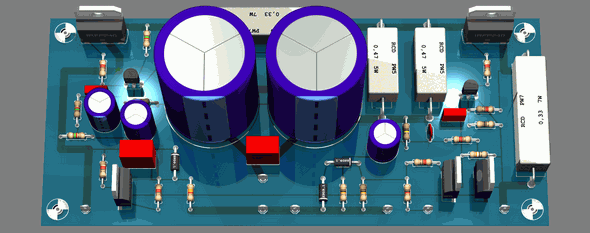
Không có nhận xét nào:
Đăng nhận xét